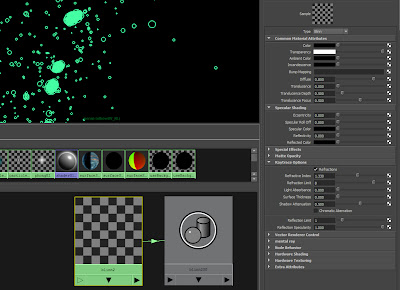
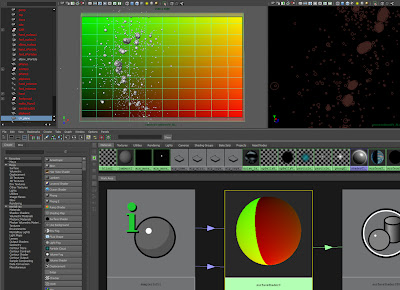
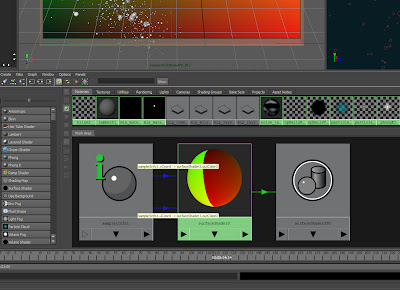
Here I will present some useful tips for Crowd Artists and VFX artists who use particles in their work. It will be mostly Houdini but some Maya in the older posts. Please feel free to comment or correct as appropriate.
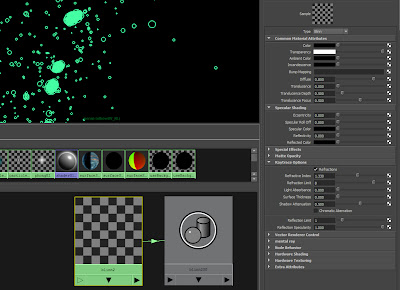
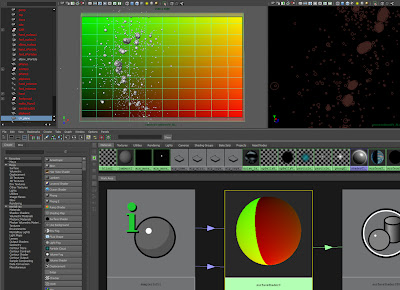
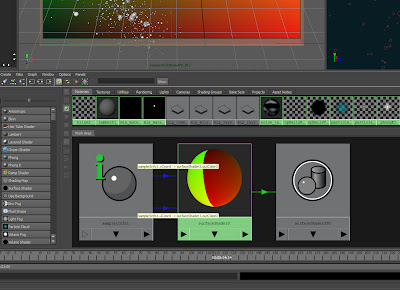

Now, you will notice that my horse is shattered but yours is not, that is because I checked Auto Evaluate on the Shatter node which is disabled by default. This is because the shattering process can take a long time to calculate depending on the number of points generated by the Scatter node. I suggest lowering the Max Number of Points on the Scatter node to 10 before checking the Auto Evaluate on the Shatter node so you can check that everything is connected up and working correctly.
1. Select all vertices of the nCloth object
2. create a Transform nContsraint
3. Making the constraint created a Dynamic Constraint node. Drag this node from the outliner to the Hypershade
4. If you select and graph the bakedResult and the Dynamic Constraint nodes. You should see a graph like this one:

Here is the method for setting up the Attribute Transfer on the nCloth constraint:
1. Create an Attribute Transfer node
2. Check the Weight box on the Attribute Transfer node
3. In the Attribute Transfer node, create two Bounding Box objects.
4. Set the first Bounding Box to a cube and scale it so that it completely envelopes the poly object.
5. Set the first Bounding Box's Weight Falloff to a flat ramp with value 1
6. Set the second Bounding Box shape to a sphere
7. Set the second Bounding Box's Weight Falloff to a flat ramp with value -1
8. Connect:
bakedResultShape.worldMesh -> attributeTransfer.inGeometry
9. Connect:
attributeTransfer.outWeight -> nComponent.strengthPerVertex
attributeTransfer.outWeight -> nComponent.glueStrengthPerVertex
attributeTransfer.outWeight -> nComponent.weightPerVertex
10. Set nComponent Map Types to per vertex for all three maps
11. In the Dynamic Constraint node, set the Strength to 1, the Glue Strength to 0.1 and Glue Strength Scale to 0.1. These values are just starting points to control the way the nCloth acts, but they give good results for the tests I have done.
So, that is the setup done, you should have a network like this one:

Please go to the SOuP website and get the plugin. It's free, it's very powerful and there is loads of help, examples, tutorials. Also, the developer, Peter, seems to read all the forum posts and will reply to questions.
I will attempt to post more walk-throughs for SOuP as I learn them and use them in a production.
Here is a little shatter effect I created using SOuP ( and a couple of regular particle objects with instanced shard objects).
